Overview
In the operation center of supOS platform, you can monitor the running status of field equipment to realize easier operation and maintenance.
User Desktop
When the default homepage is set to Desktop System / Default Desktop from  > System information management > Default Home Page in design center, you will see a user desktop after logging in to supOS platform.
> System information management > Default Home Page in design center, you will see a user desktop after logging in to supOS platform.
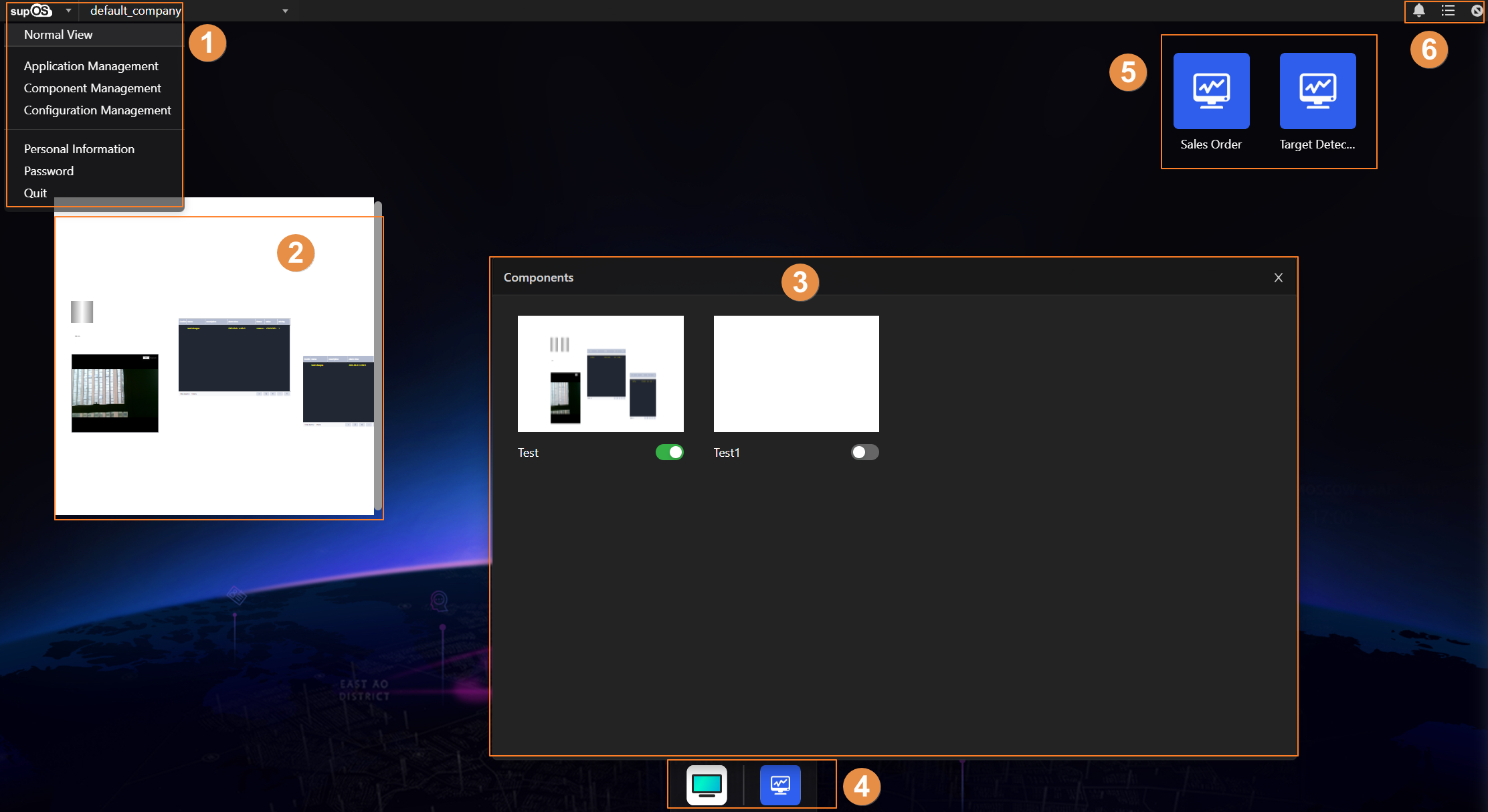
| No. | Section | Description |
|---|---|---|
| 1 | Configuration menu |
|
| 2 | Displayed component | Pages in the default application Desktop that you enabled to show on the desktop by clicking  in Components window. in Components window. |
| 3 | Components | All pages in the default application Desktop after permission granted in a pop-up window. |
| 4 | Dock | Task bar of current opened applications and desktop. Contains up to 8 opened applications and you can hide the dock by clicking  when inside the application. when inside the application. |
| 5 | Desktop application | Applications that you dragged to the desktop from Application Management. You can drag them into folders for easy organization. |
| 6 | System tool |
|
Normal Desktop
Click Normal View on the user desktop to go to normal desktop, and for details of normal desktop interface, see Logging in to Operation Center.
 : Opens the message page where you can manage all messages.
: Opens the message page where you can manage all messages. : Opens the notification center.
: Opens the notification center. : Displays the desktop in full screen.
: Displays the desktop in full screen.